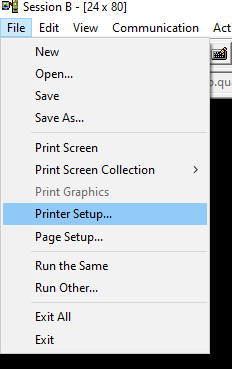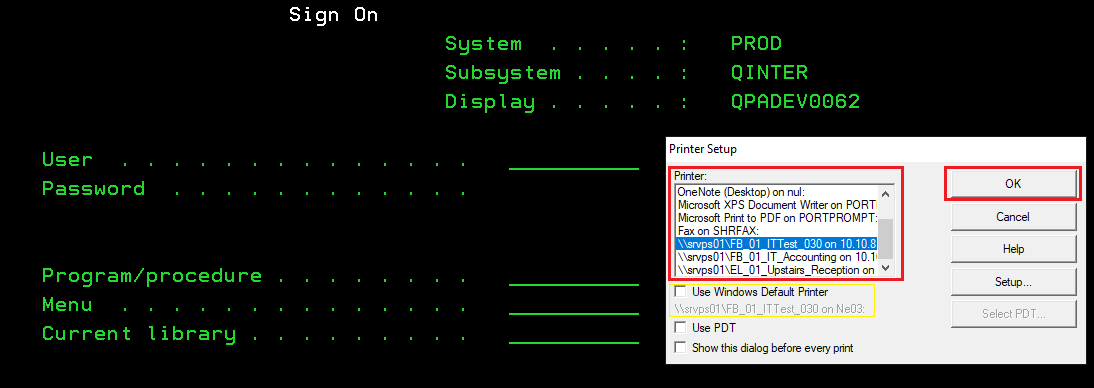Changing the 'Print Screen' Printer:
These steps will show you how you can change which printer you want to print the Green Screen page/screen that is currently showing on your computer monitor.
Print Screen is a function in Green Screen under File at the top left corner. Selecting this option will show a box with a list of printers and where you want to print the Green Screen page/screen you are on.
Instructions:
Step 1. Click on File at the top left corner of Green Screen and click on Printer Setup....
Step 2. Select the printer name you would like your 'print screen' to print to then hit OK. This will from now on print all your 'print screen' to the printer name you selected.Example: If I hit OK shown in the screenshot below, this would paper print the Sign On screen in Green Screen to the printer I have selected (\\srvps01\FB_01_ITTest_030).Note: The yellow box in the screenshot above is an easy way to have your 'print screen' go to your default printer that is set when you print other things such as Outlook, Adobe/PDF, etc. You can see in the yellow box that if I were to check it, my 'print screens' would go to my default printer \\srvps01\FB_01_ITTest_030.
Additional Help
If you have any questions or ideas to make this document easier to follow, please go to the top right above this document to Submit a Request or the Contact us link below and we will answer any questions or implement ideas!