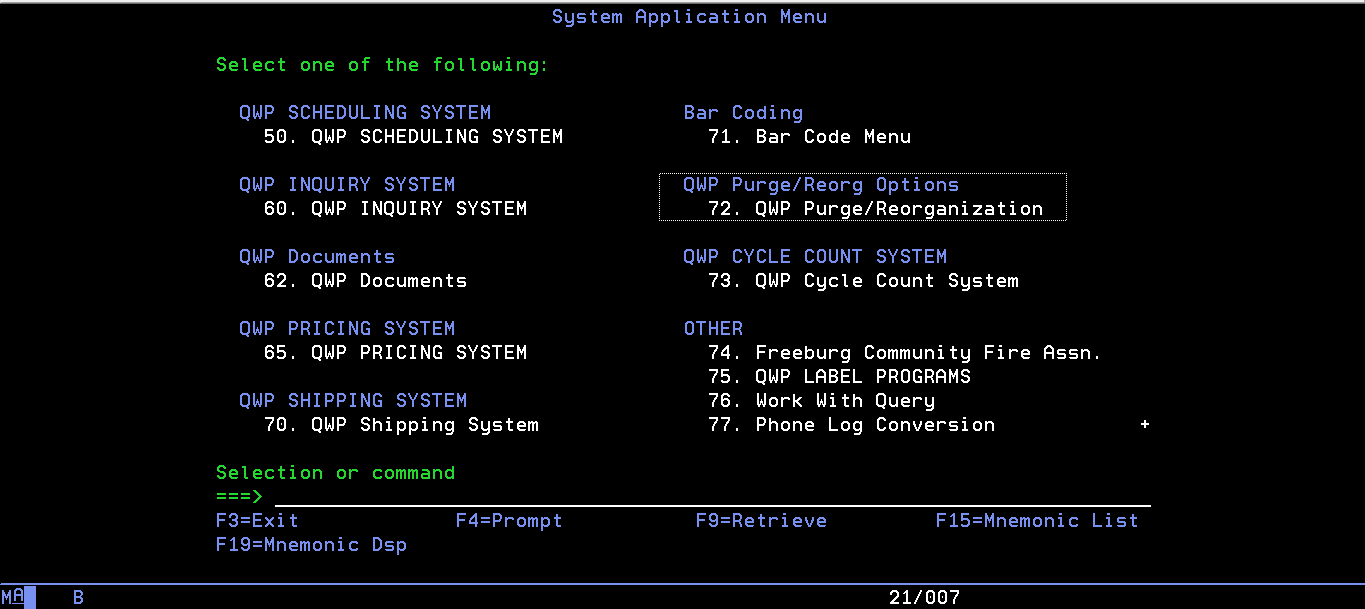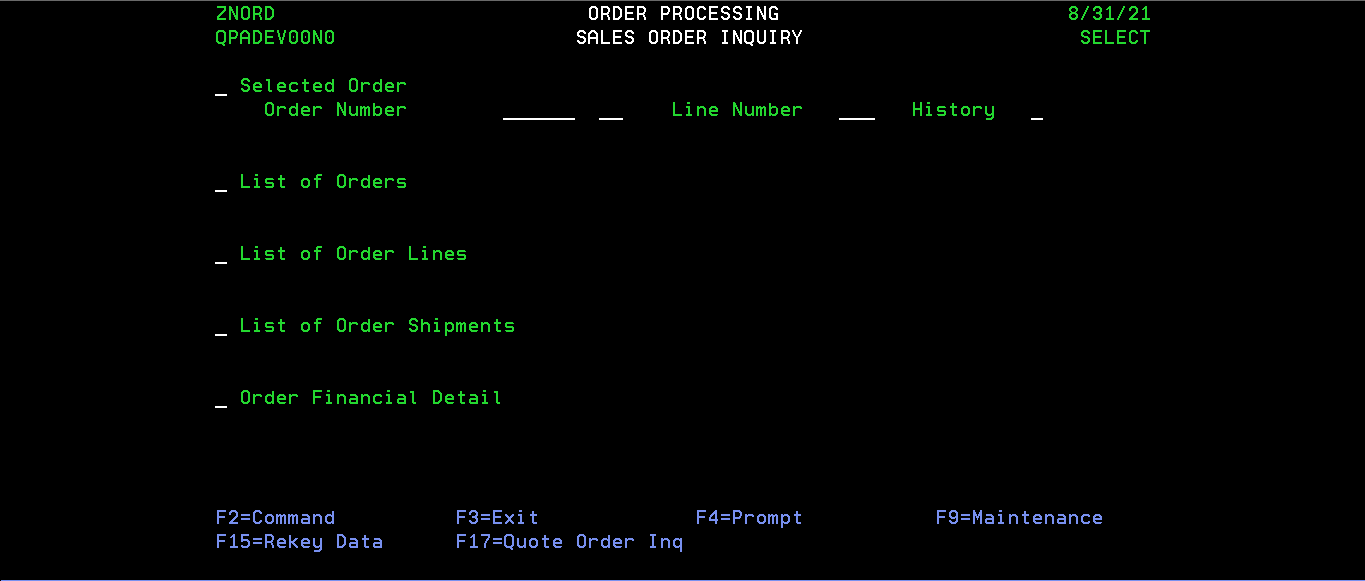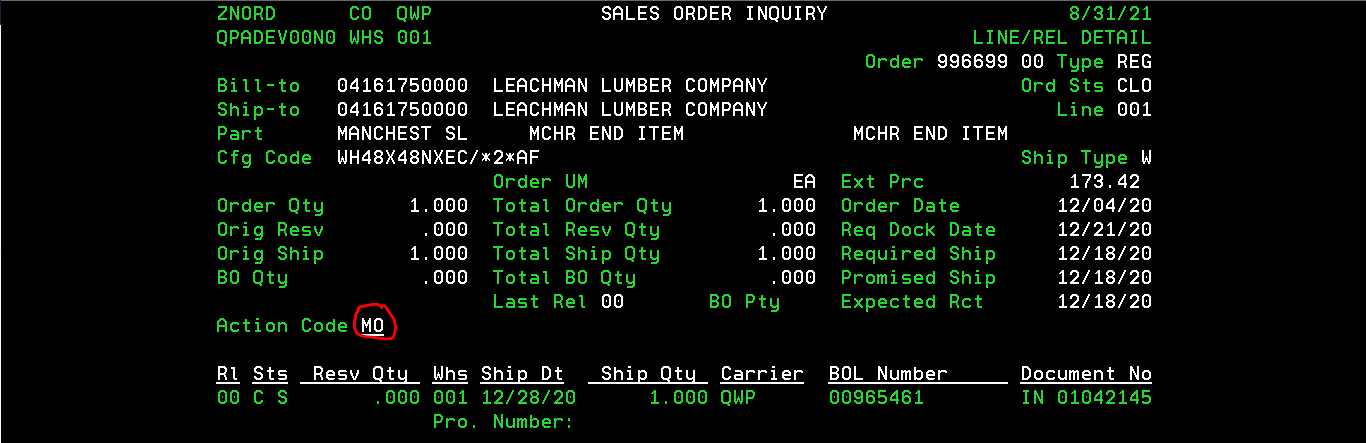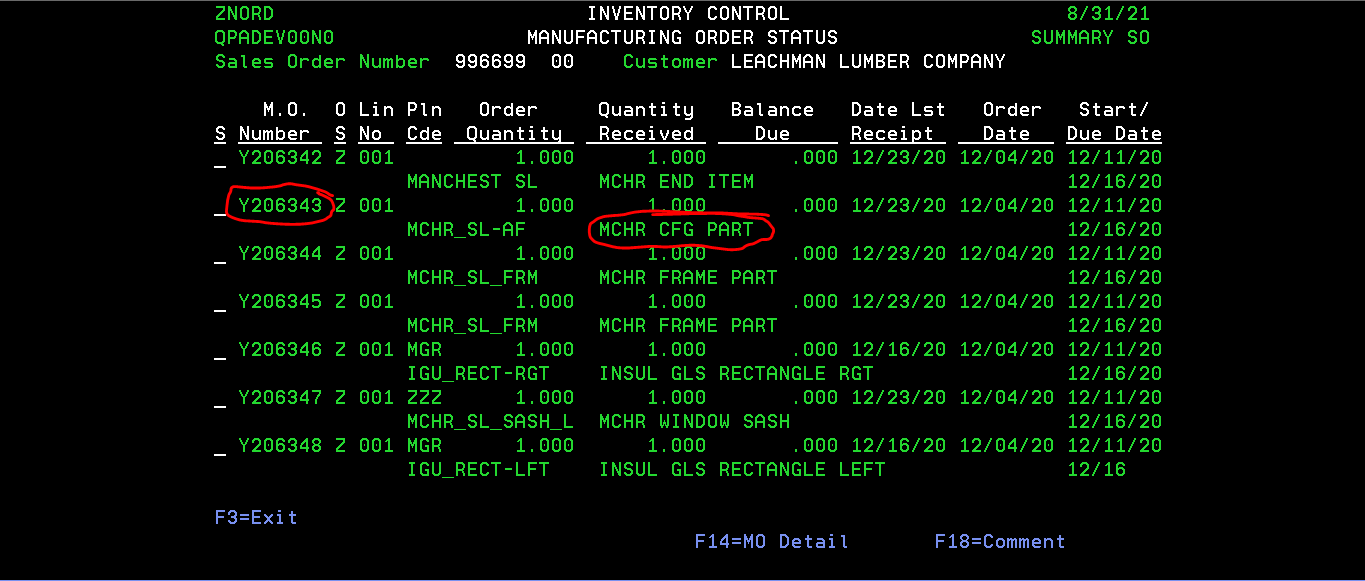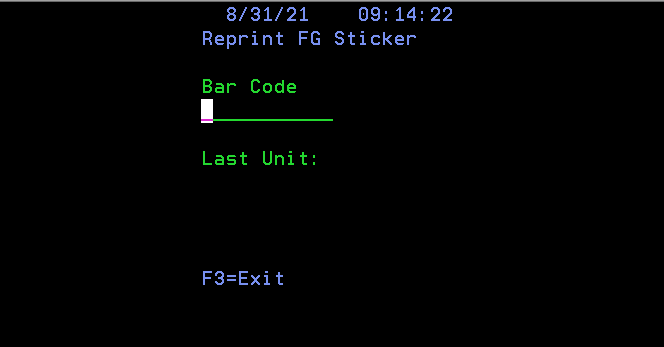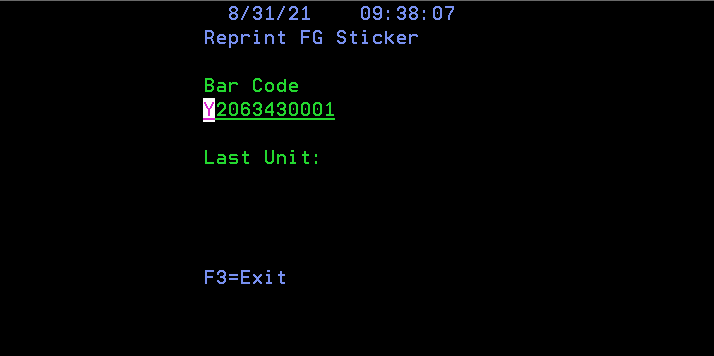Prerequisites
Menu option 18,16
Menu option 71,40
How to Re-Print Finished Goods Stickers
This document will go over the process to reprint Finished Goods stickers when a sticker is damaged or lost.
Instructions
Step 1. Login to Green Screen
Step 2. The first thing we need to do is find the Bar Code # for the sticker that we would like to reprint. To do this we will need to navigate to menu option 18,16
Step 3. Fill out the following information.
- Selected Order: X
- Order Number: (The order # for the sticker you would like to reprint)
Once both fields have been filled, hit enter
Step 4. Page Down until you find the Line # that you need. Do an X on the line. Hit enter.
Step 5. You should now be taken to a new screen. Type MO in the action code line and hit Enter.
Step 6. Here, we are looking for one of two things. We are either looking for the first CFG PART or the first MULL PART. Once we find the part we are looking for, we want the MO number for that part. Write this down!
Step 7. Once you have the MO copier, Hit F3 until you are back in the main menu.
Step 8. Navigate to menu option 71,40
Step 9. Input the MO number and the completion number of the sticker that you need reprinted and hit enter. Your sticker should now reprint to your default Label printer.
Additional Help
If you have any questions or ideas to make this document easier to follow, please go to the top right above this document to Submit a Request or the Contact us link below and we will answer any questions or implement ideas!