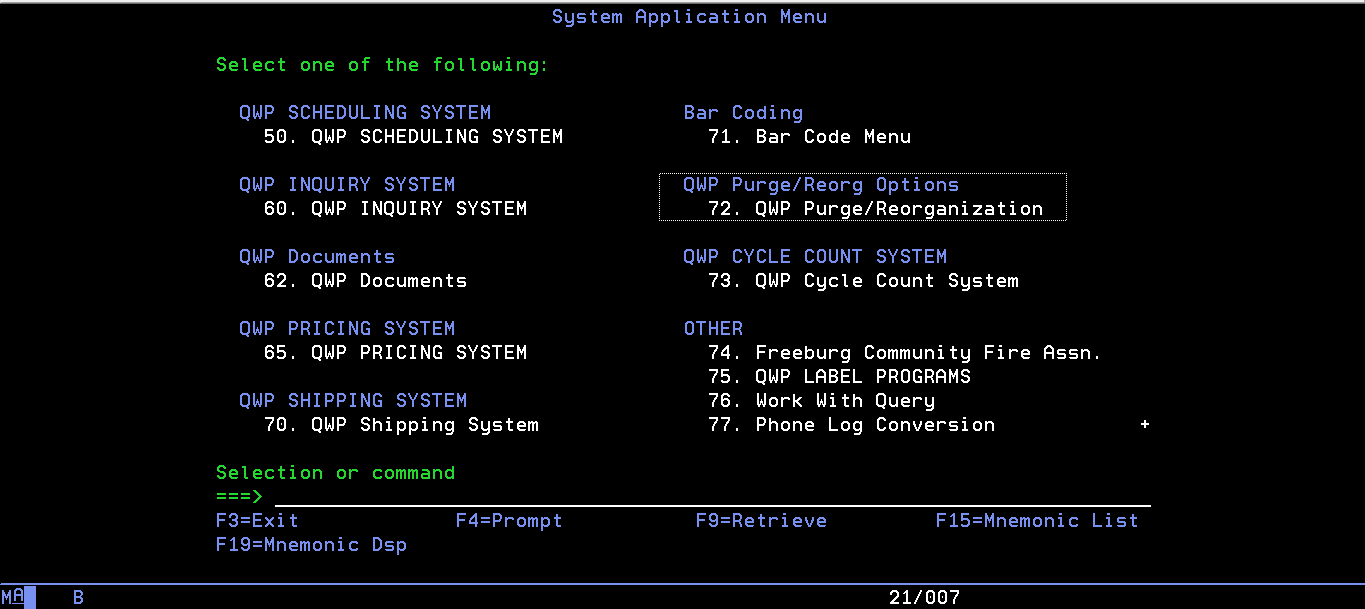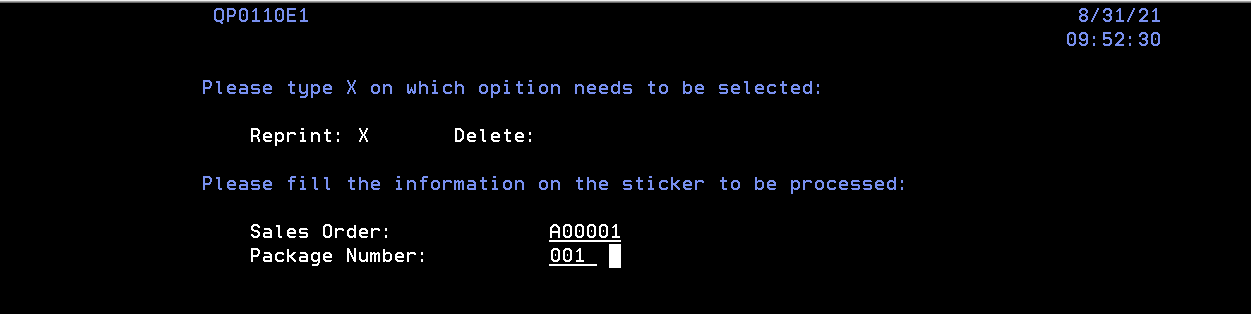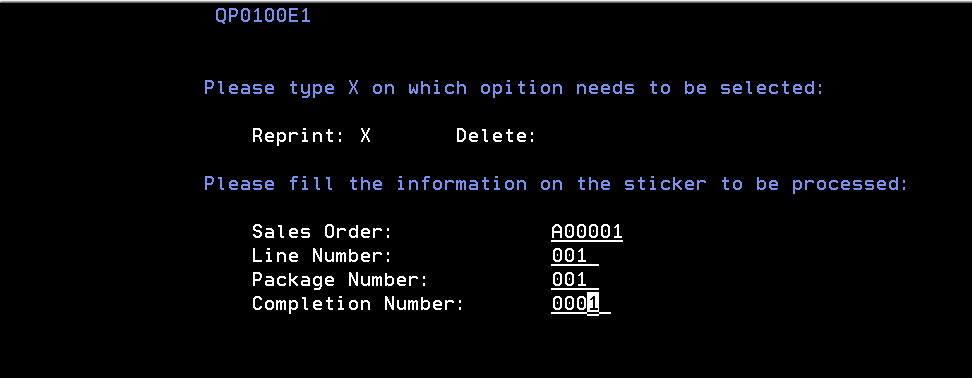Prerequisites
Menu option 71,42
How to Re-Print Package Stickers
This document will go over the process to reprint Package stickers when a sticker is damaged or lost.
Instructions
Step 1. Login to Green Screen
Step 2. Navigate to menu option 71,42
Separated Sticker Vs. Packaged Sticker **Important**
Separated Sticker: Parts that are shipped individually that are associated to a different line
Packaged Sticker: A Packaged sticker is a completed unit that is broken apart for shipping due to either size or weight considerations.
Make sure to choose the option that correctly fits your order.
Separated Sticker Steps (Skip to step 4 for Packaged Sticker steps)
Step 3. Put an X on Separated Sticker and hit Enter. Please fill out the following information.
- Sales Order (Order Number for the sticker you want to reprint)
- Package Number (3 digit numeric field)
Hit enter, your sticker should now be reprinted.
Package Sticker Steps
Step 4. Put an X on Packaged Sticker and hit Enter. Please fill out the following information.
- Sales Order (Sales order #)
- Line Number (The Line on the order)
- Package Number (3 digit numeric field)
- Completion Number (The sticker number that you need)
Hit enter, your sticker should now be reprinted.
Additional Help
If you have any questions or ideas to make this document easier to follow, please go to the top right above this document to Submit a Request or the Contact us link below and we will answer any questions or implement ideas!