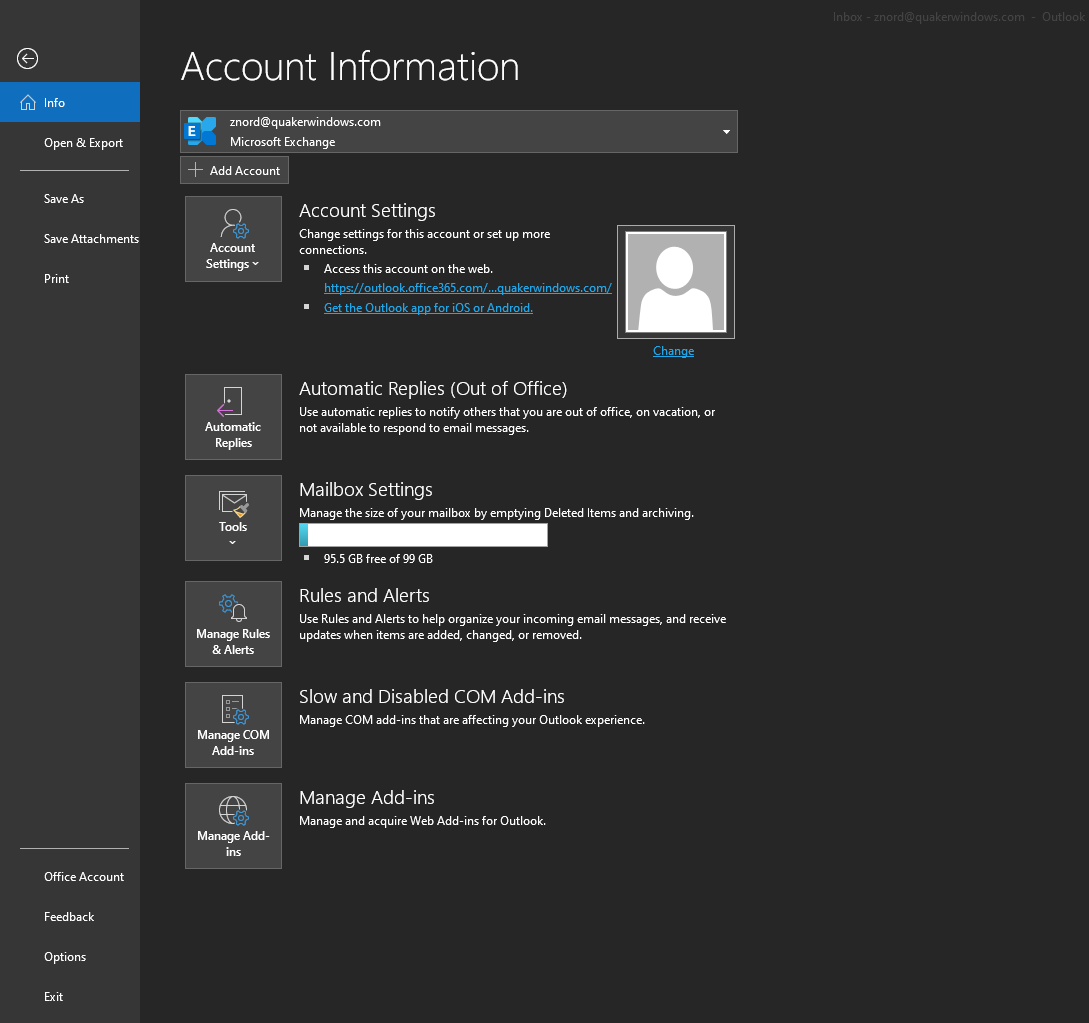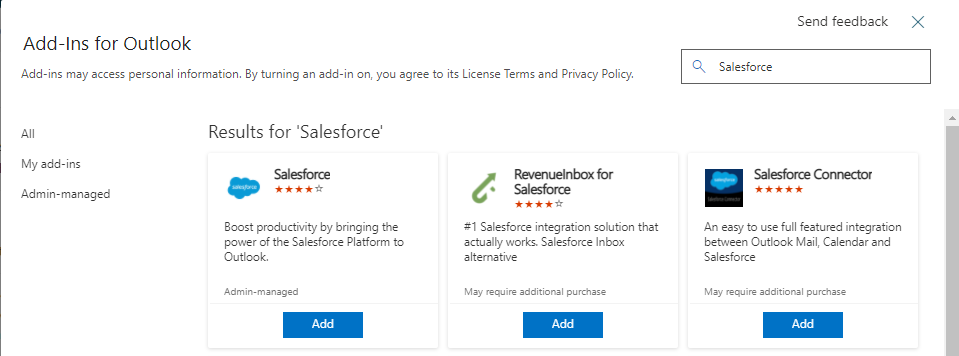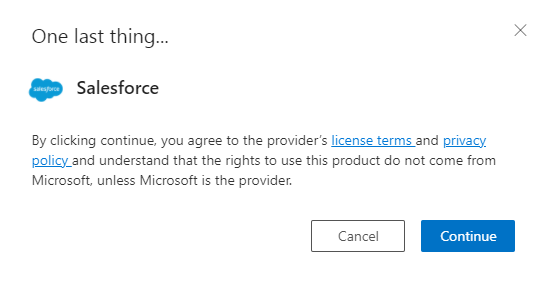Prerequisites
- Must have Outlook installed
How to Add the Salesforce Add-In to Outlook
Step 1. Open Outlook on your desktop
Step 2. Click "File" in the top left hand of the screen
Step 3. Click "Manage Add-ins" on the info tab
This will open up the web version of Outlook. Sign in to your account if necessary.
Step 4. An Add-Ins page will pop up. Search "Salesforce" in the search bar and click "Add"
Step 5. The add-in will ask you to agree with its license terms. Click "Continue"
Step 6. Go back to the Outlook application on your desktop. In the top right of the home tab, there should now be a cloud icon labeled Salesforce that you can now view.
Additional Help
If you have any questions or ideas to make this document easier to follow, please go to the top right above this document to Submit a Request or the Contact us link below and we will answer any questions or implement ideas!