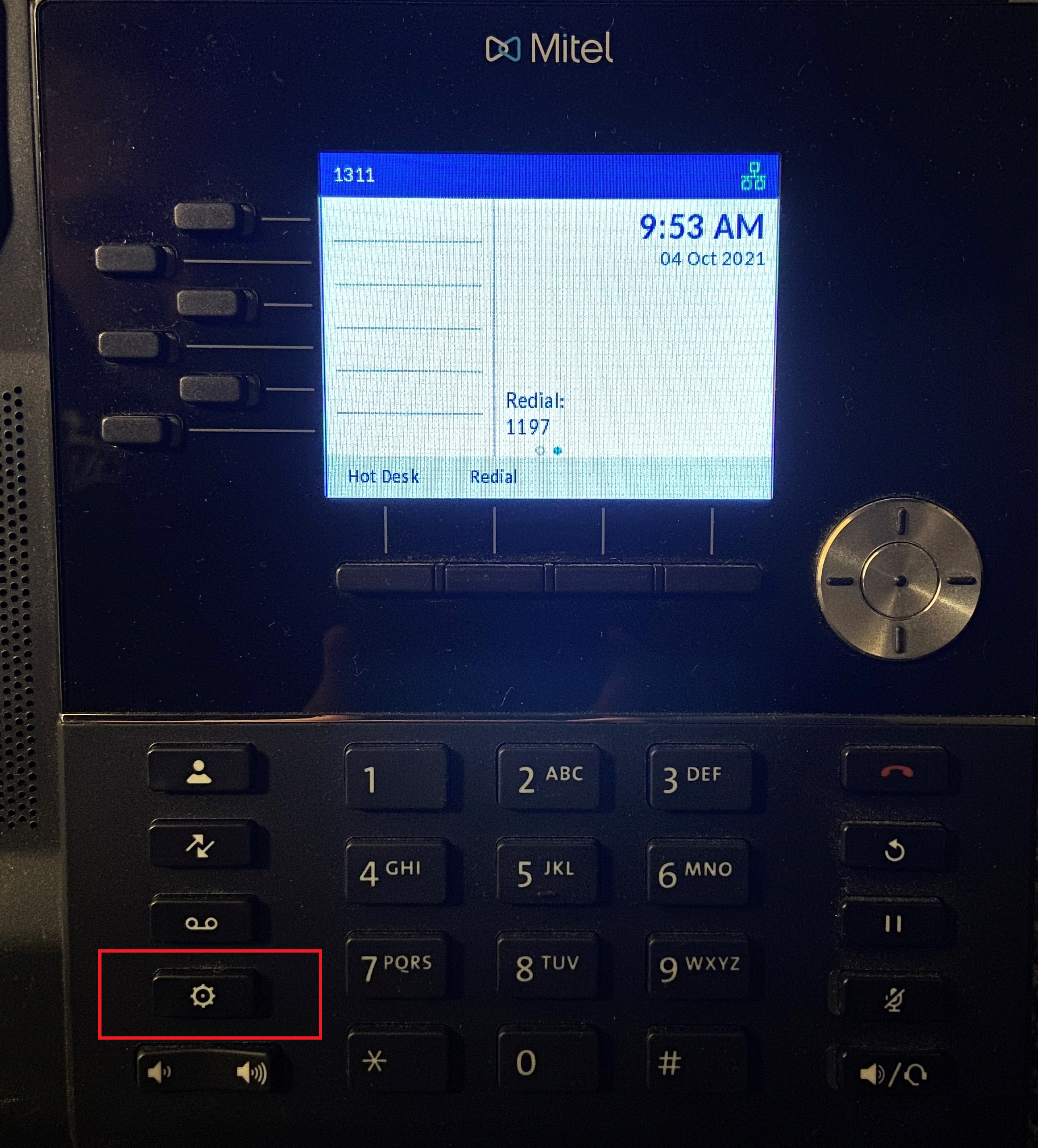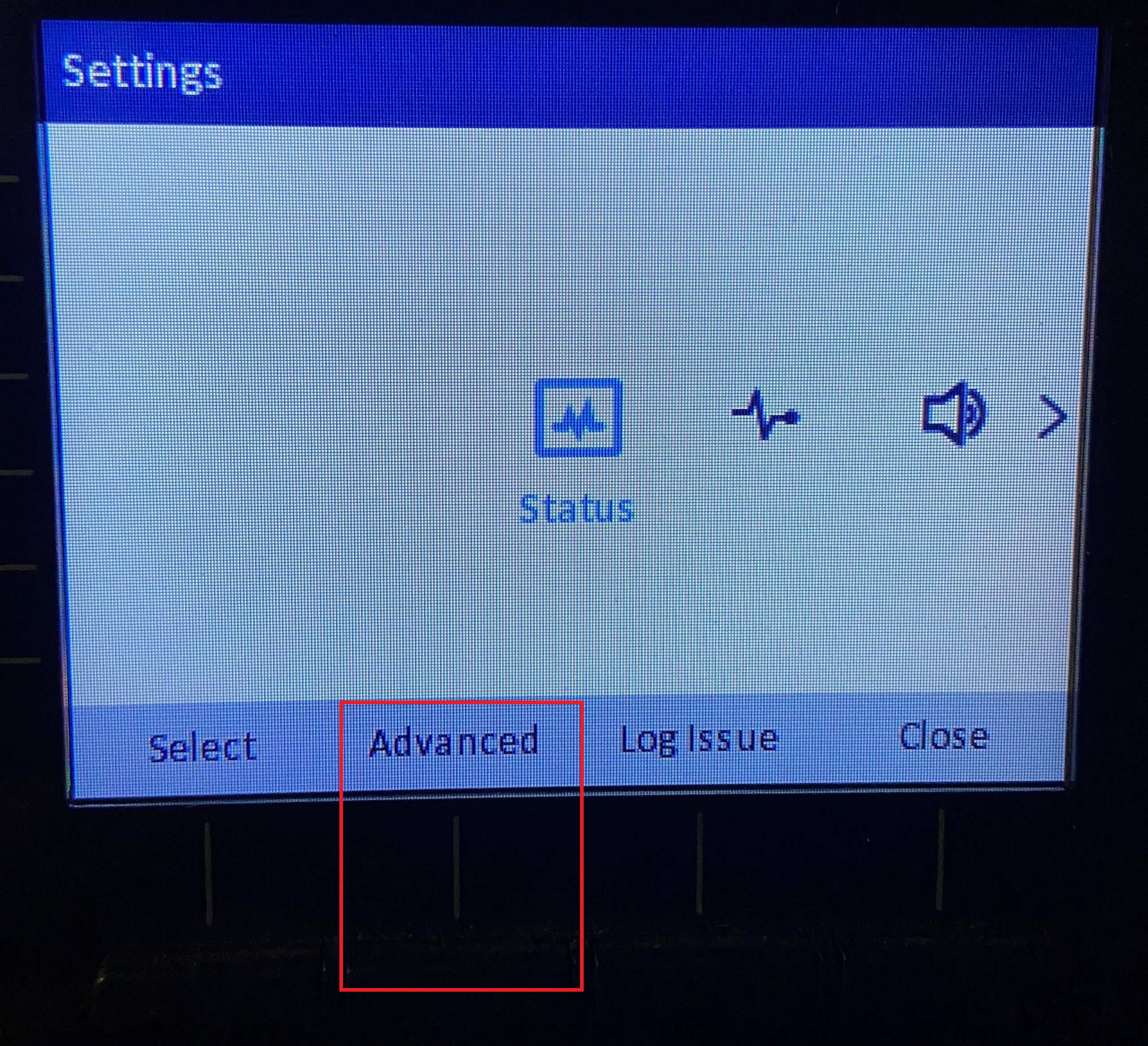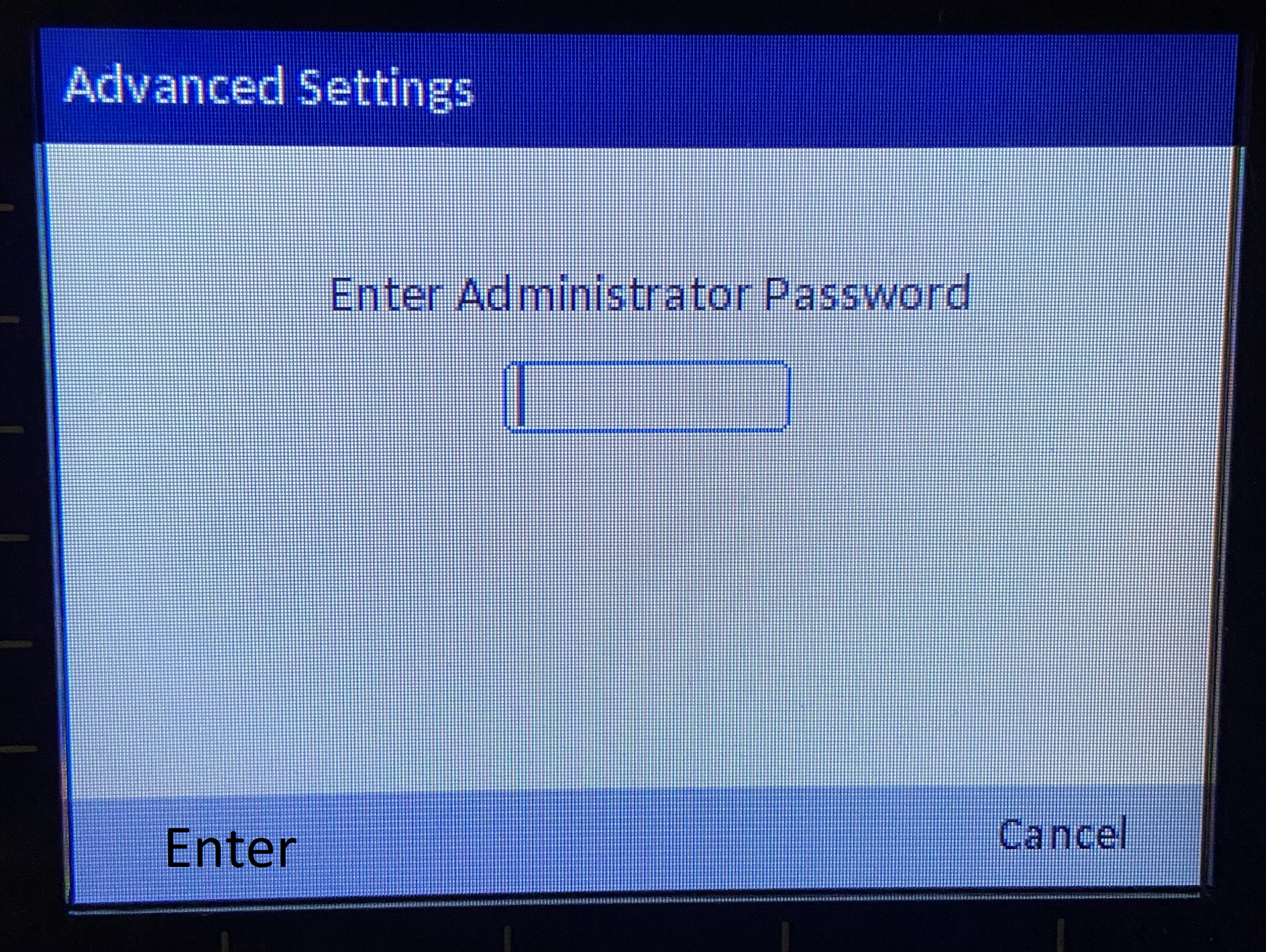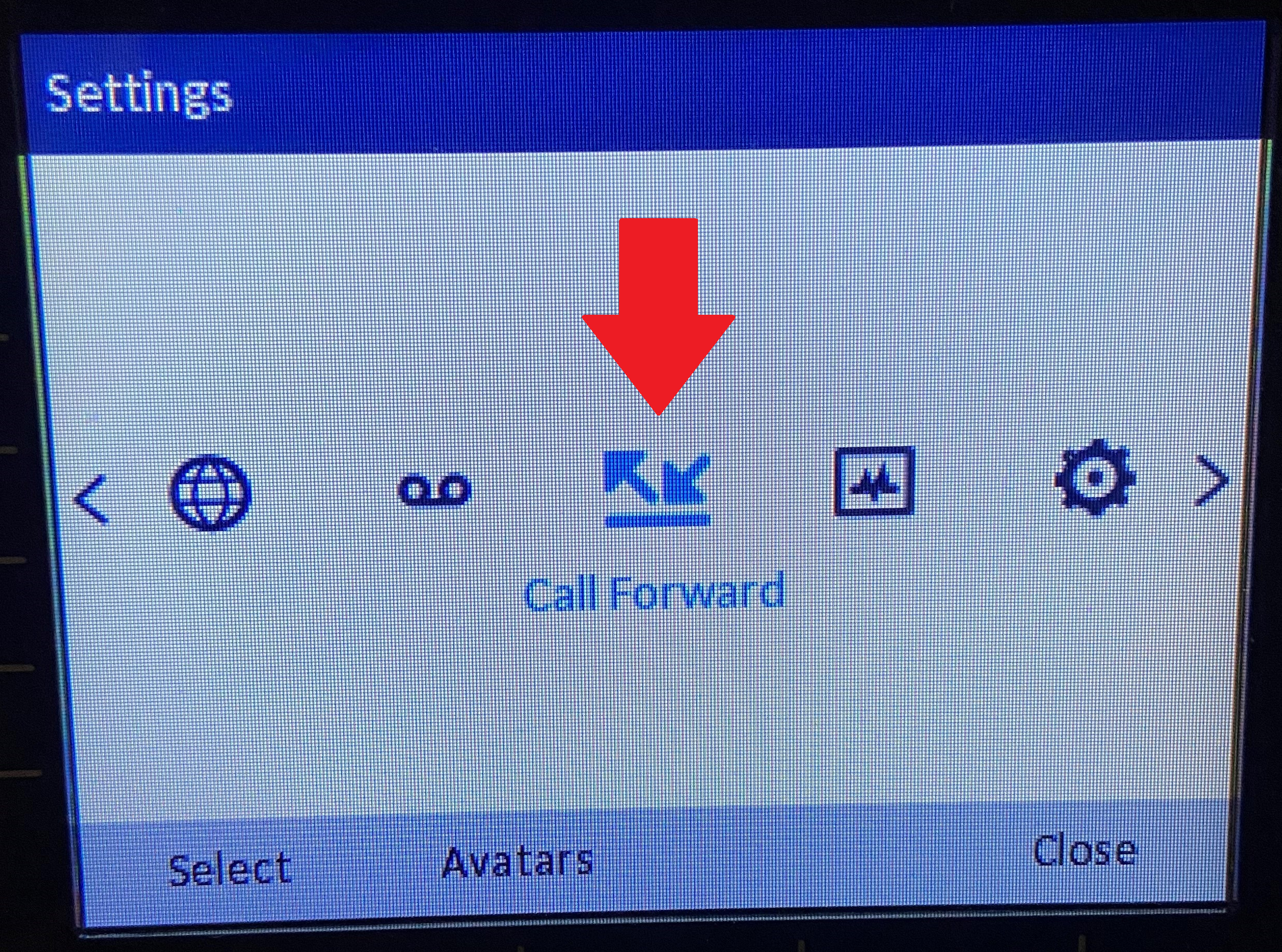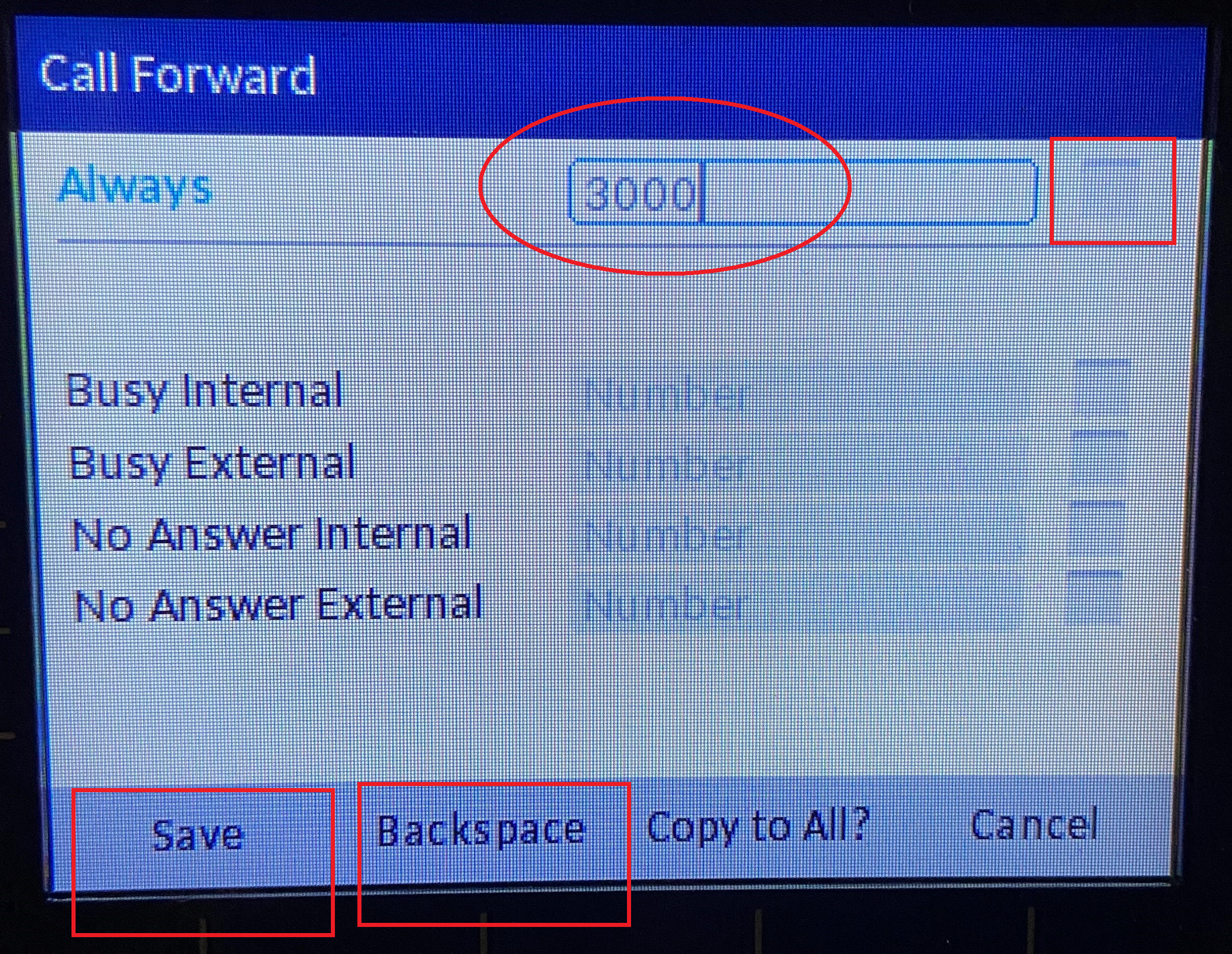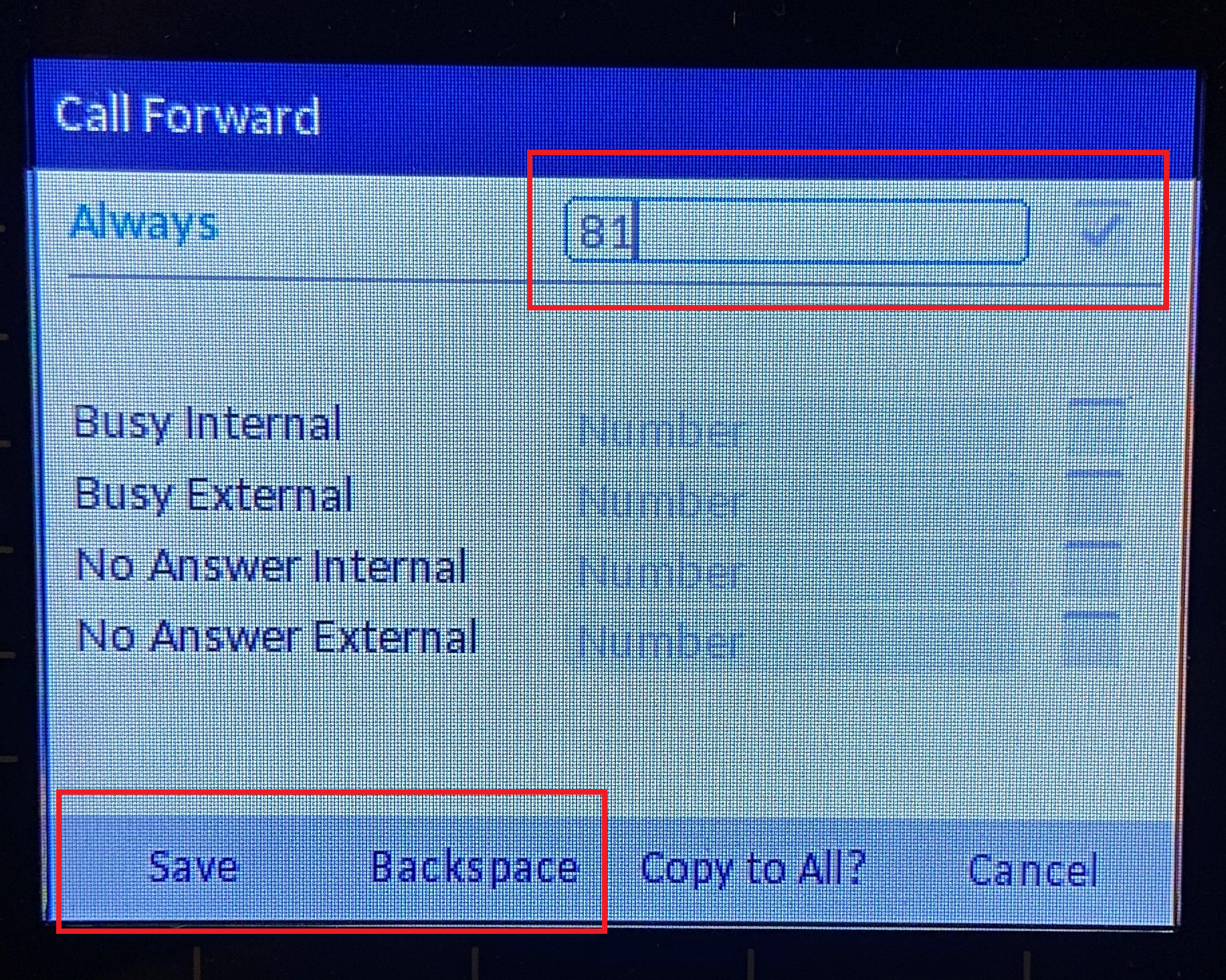Prerequisite
- Must have a 6920 phone model (aka the newer looking)
Forward your desk phone
This process will show how you can set your desk phone to forward to: an extension, phone number, or your voicemail.
Instructions
Step 1. Press the Settings button. It is represented as a gear.
Step 2. Press the button under 'Advanced'. If you do not have the 'Advanced' option, skip to Step 4.
Step 3. Enter 3470438 as the Admin Password. Then hit the button under 'Enter'.
Step 4. Press left or right on the silver circle pad to navigate to this icon 'Call Forward'. Then hit the button below 'Select'.
Step 5. The 'Always' field can be set to any extension in the company or to your cellphone.Step 5a (Voicemail/ext).If you want to forward to an extension, use the button under 'Backspace' until it is cleared and key in the extension you want. Leave it at 3000 for it to go to your voicemail.Use the silver-circle navigation to move to the box and pressing the button in the middle to check the box.Then hit the button under 'Save'.Step 5b (Cellphone).Use the button under 'Backspace' to clear the field and key in 81 then your cell phone number. For example, Jenny's number is 860-867-5309. She would put 818608675309.Use the silver-circle navigation to move to the box and pressing the button in the middle to check the box.Then hit the button under 'Save'.
If you no longer want to forward your phone, uncheck the box next to the field with the extension or cell phone number entered.
Additional Help
If you have any questions or ideas to make this document easier to follow, please go to the top right above this document to Submit a Request or the Contact us link below and we will answer any questions or implement ideas!