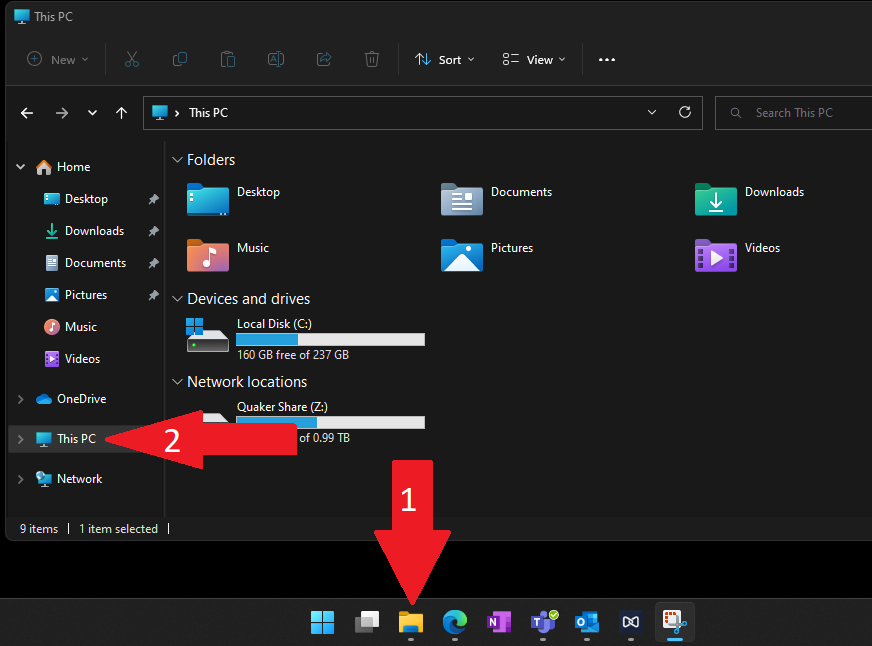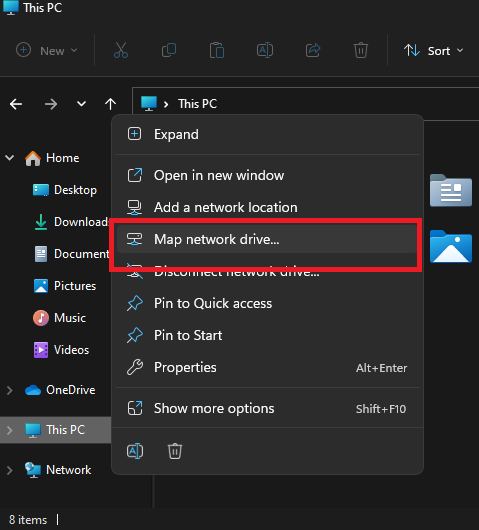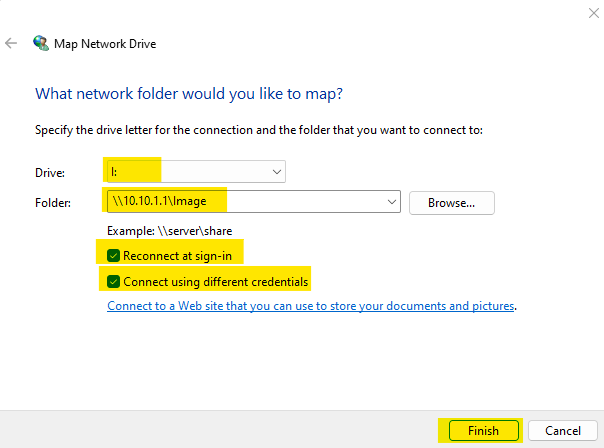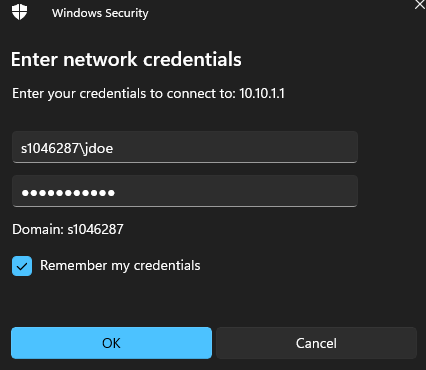Mapping the New RVI Image Folder
This help doc applies to anyone who needs access to the RVI Image folder for green screen on a Windows 11 computer.
Windows 11 will have this icon on the bottom of your screen. If you don't have this icon, you may need to go back to the one that says 'Set Your Default Printer (Windows 10).

Instructions
Step 1. Open File Explorer on your taskbar at the bottom of the screen and click on This PC on the left-hand side.
Step 2. Right click This PC and select Map network drive....
Step 3. Fill in and select the following like the screenshot displays below.Drive: Click the drop down to select the letter iFolder: Type or copy/paste in the field "\\10.10.1.1\Image" without quotesThen click finish when the rest has been selected
Step 4. Fill in and select the following displayed in the screenshot below.Username field: Type "s1046287\YourGreenScreenUsernameHere" without quotesPassword: Type your greenscreen passwordSelect the remember credentials and click OKExample: jdoe screenshot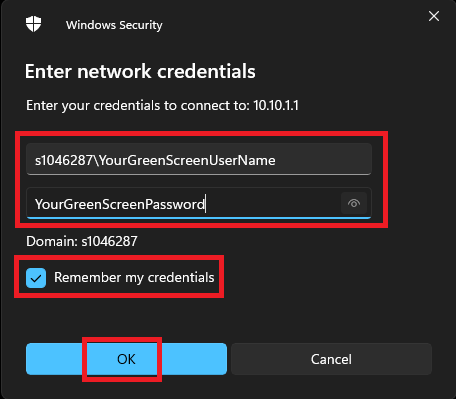
Step 5. After hitting OK, it will load into the drive displaying files. The mapping was successful and you can close out of the window and proceed to try to view an image in Green Screen.
Questions & Answers:Q: What if I hit OK and I get a red message saying "Access Denied"?A: You will need to contact IT to unlock you and signal for you to hit OK again.Q: What if I hit OK and it just shows the same username/password prompt?A: Sometimes you may need to hit OK twice for it to accept, but make sure that on the second time that "Remember Credentials" is checked.
Additional Help
If you have any questions or ideas to make this document easier to follow, please go to the top right above this document to Submit a Request or the Contact us link below and we will answer any questions or implement ideas!