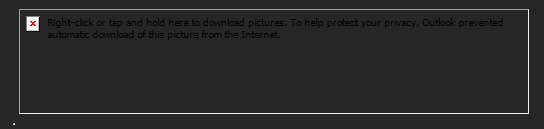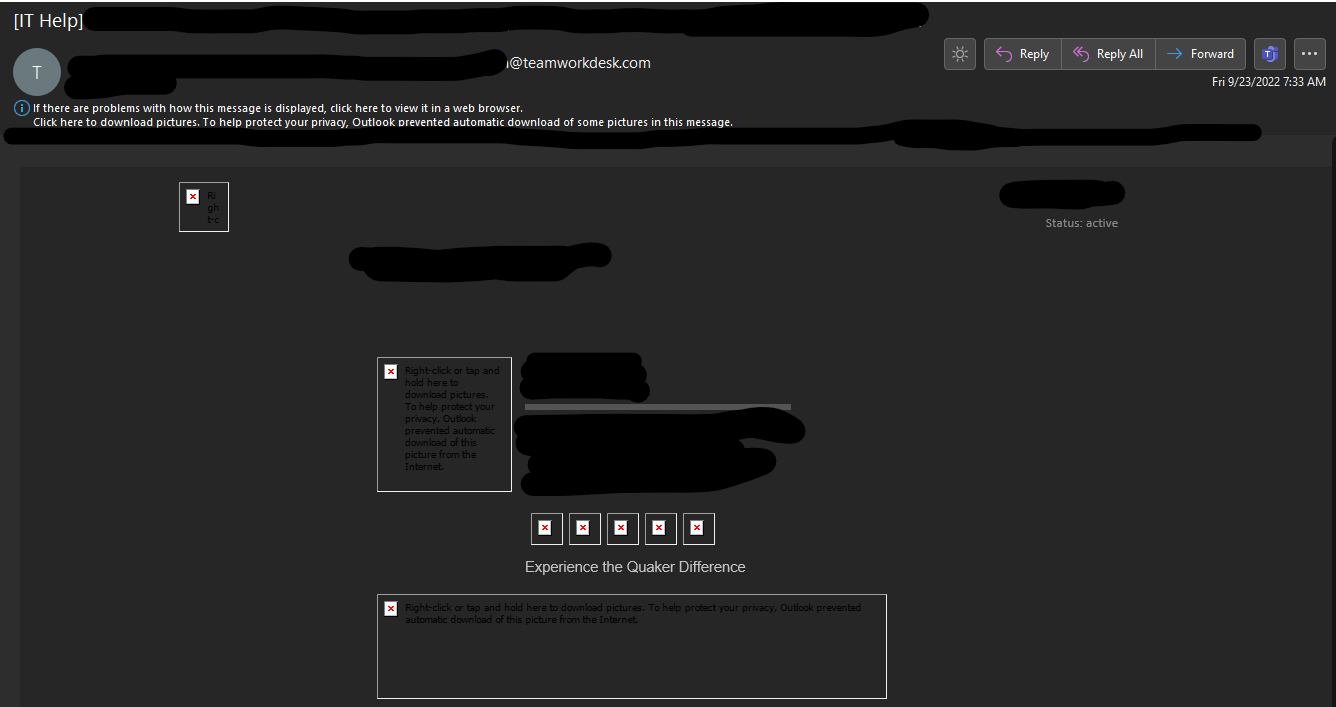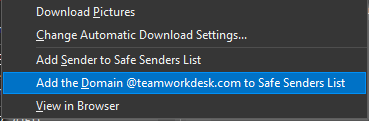How to Add an Email Domain to the Safe Sender List
Description
Adding an email to the safe sender list will allow all emails from the sender to automatically download any pictures without user intervention. This is particularly helpful to view pictures that may be attached to teamwork ticket responses in your email.
Instructions
Step 1. Open the email in Outlook in which you get the error to "Right-click to download pictures."
Step 2. In the header of the email under the sender, there should be an info link to click on. Go ahead and click the link.
Step 3. Click "Add the Domain"
You can now view pictures coming from any sender in the email domain. In this example, the email domain would be any email from "Teamworkdesk.com"
Additional Help
If you have any questions or ideas to make this document easier to follow, please go to the top right above this document to Submit a Request or the Contact us link below and we will answer any questions or implement ideas!