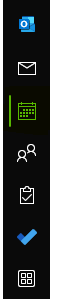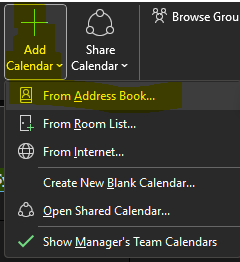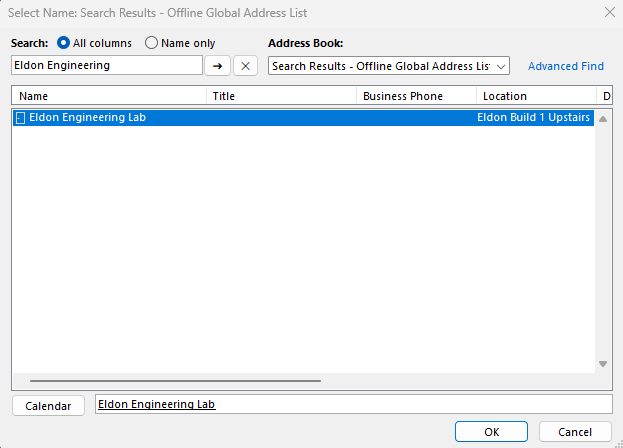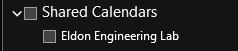How to add a room to your calendars in Outlook
Description
This will be a guide on adding a Microsoft Conference room to your calendar. This will allow you to see when a particular conference room is booked for scheduling purposes.
Instructions
Step 1. Open Outlook
Step 2. Navigate to the Calendar tab
Step 3. In the ribbon, click "Add Calendar, and select "From Address Book"
Step 4. Type the name of the room you want to add, hit enter, then double-click the room's name. It should now populate in the bottom bar.
Step 5. Click "OK." You should now have the room added to the list of calendars you can view.
Additional Help
If you have any questions or ideas to make this document easier to follow, please go to the top right above this document to Submit a Request or the Contact us link below and we will answer any questions or implement ideas!