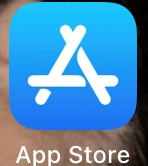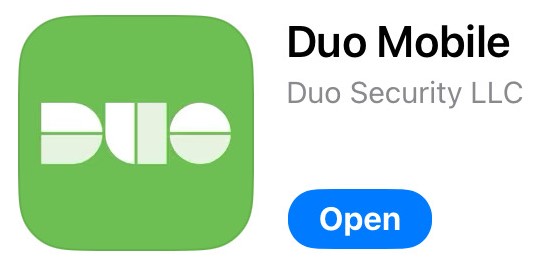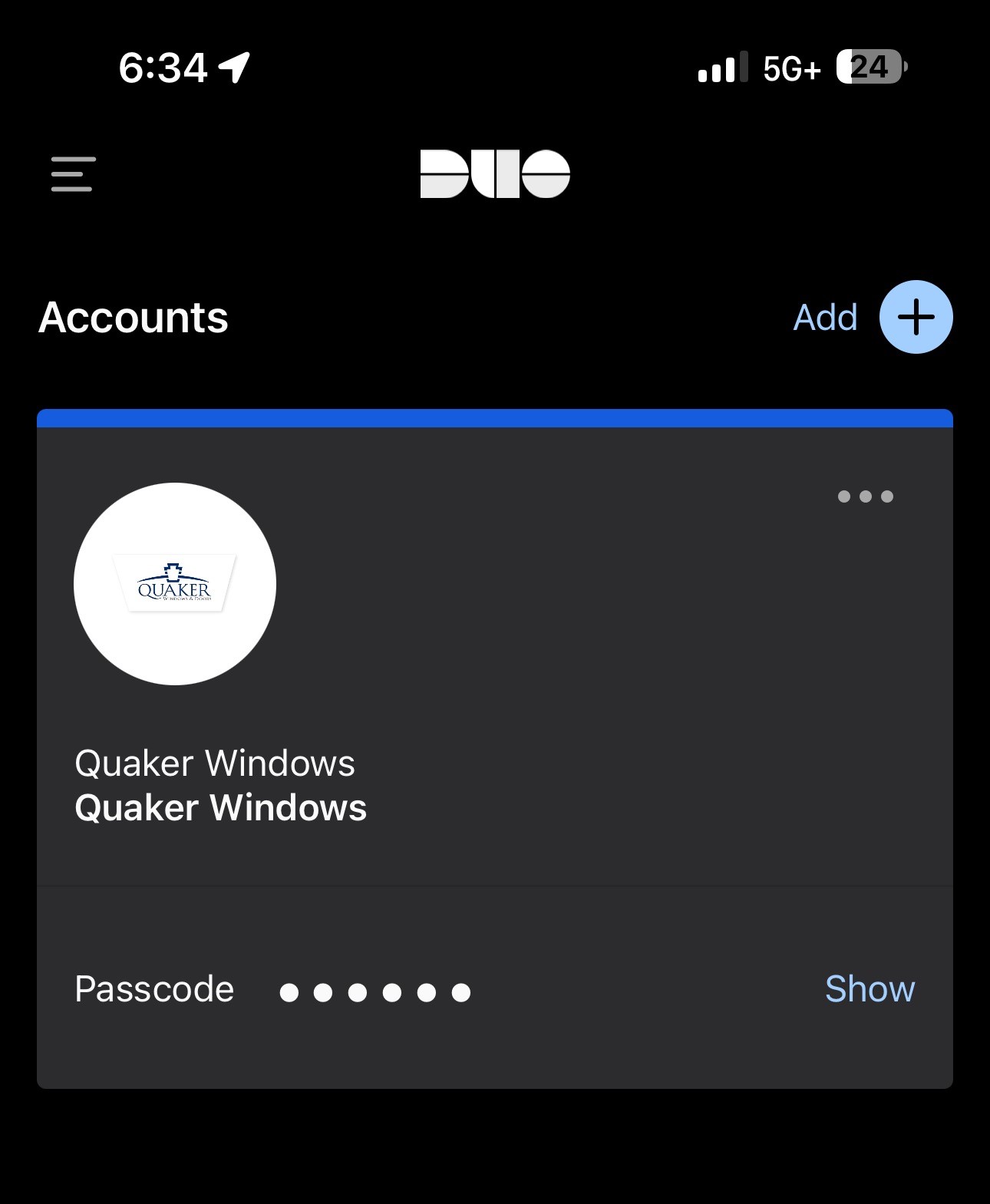Setting up the Duo Mobile app for VPN
The VPN requires the installation of an app like the Microsoft Authenticator to authenticate your sign-in on the VPN. This app is called Duo Mobile and works just like the Authenticator app by sending a notification to your phone after you sign-in to prove that it is you signing in.
This document will guide and inform you of the set up process and what to expect.
Instructions
Step 1. Email IT@quakerwindows.com the telephone number of the phone that you will be installing the Duo Mobile app on. IT will then input you in the system.
Step 2. On that same phone, open the "App Store" or "Play Store".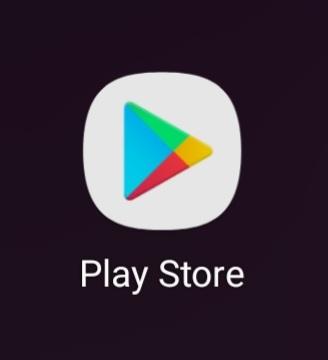 (Above is Android) (Above is Apple)
(Above is Android) (Above is Apple)
Step 3. Search and install 'Duo Mobile'.
Step 4. IT will notify Duo to send an activation link via text message to the number you provided in Step 1. Here you will have to wait to receive the text message to set up the app. The text message is expected to be sent to you within 24 hours typically during business hours (approx. 7am-5pm).
Step 5. Once you receive a text message like below, tap the link which will send you to the Duo Mobile app.
Step 6. Tap through and confirm account name Quaker Windows and the result screen should look like this.Don't mind the passcode, it will never be needed. From here you are then ready to connect to the Quaker VPN.
Additional Help
If you have any questions or ideas to make this document easier to follow, please go to the top right above this document to Submit a Request or the Contact us link below and we will answer any questions or implement ideas!