Prerequisites
- You must be an Owner of the distribution group to be able to make changes to the group.
Instructions
Step 1. Sign in to the Outlook application on your computer
Step 2. From the Home tab, select Address Book and double-click it to open.

Step 3. Search for the distribution group you that you would like to modify the members in. Double click the group in the list.
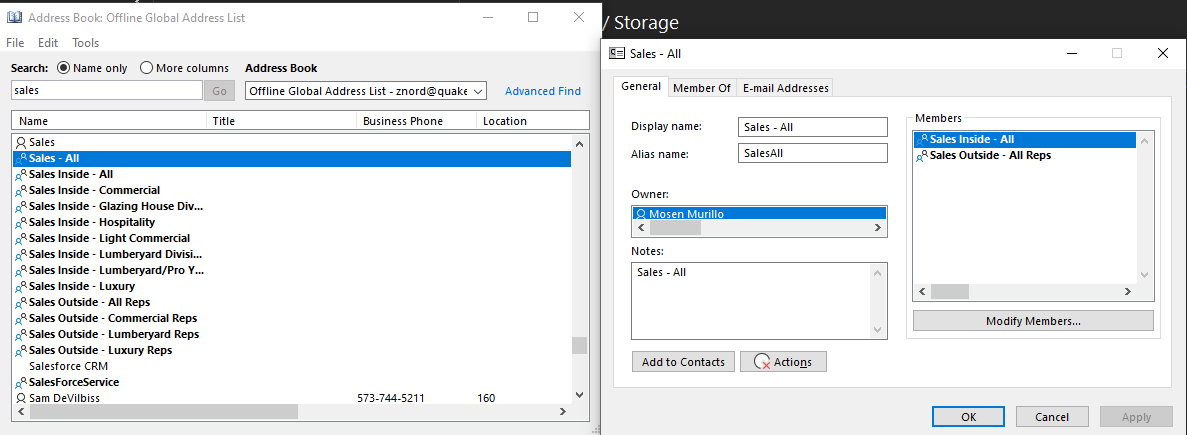
Step 4. Click "Modify Members"
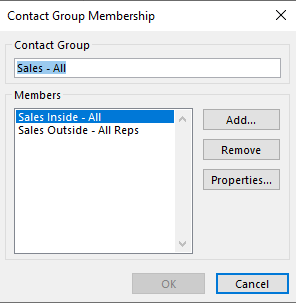
Step 5. Click Add/Remove to Add/Remove a member. (If Removing, go to step 6b.)
Step 6a. To add a member, click add and search for the account you would like to add to the group. Click "Ok" twice.
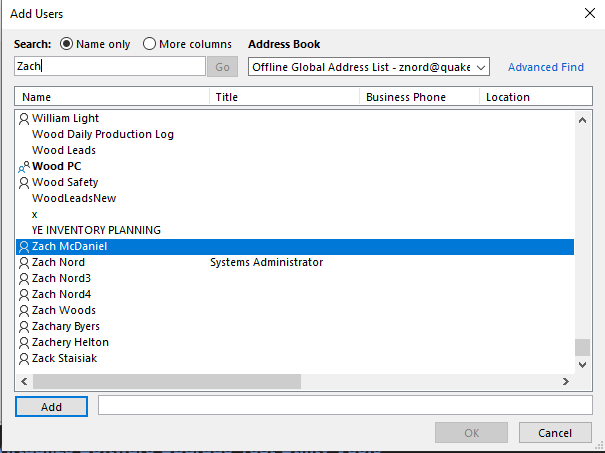
Step 6b. To remove a member, highlight the name of the user that you would like to remove and click "Remove."
Step 7. Click "Apply" and then "Ok" and you are finished!
Additional Help
If you have any questions or ideas to make this document easier to follow, please go to the top right above this document to Submit a Request or the Contact us link below and we will answer any questions or implement ideas!
