Prerequisites
- The QC Scanner must be charged
- Must be the Zebra branded scanner
- Must have a tablet readily available and signed in
How to Connect the New Zebra CS6080 Scanner to the QC Tablets
Step 1. On the tablet/computer, click on the Windows Start icon at the bottom left corner.

Step 2. Type "Bluetooth" and hit the enter key. A new window should pop up named "Settings" or on the 'Bluetooth & other devices" page
Step 3. Click on 'Add Bluetooth or other device'. A new window will pop up.
Step 4. Click on the 'Bluetooth option'.
Step 5. Wait until you see 'CS6080 1234...' listed then click on it. It will start to connect and say it is paired.
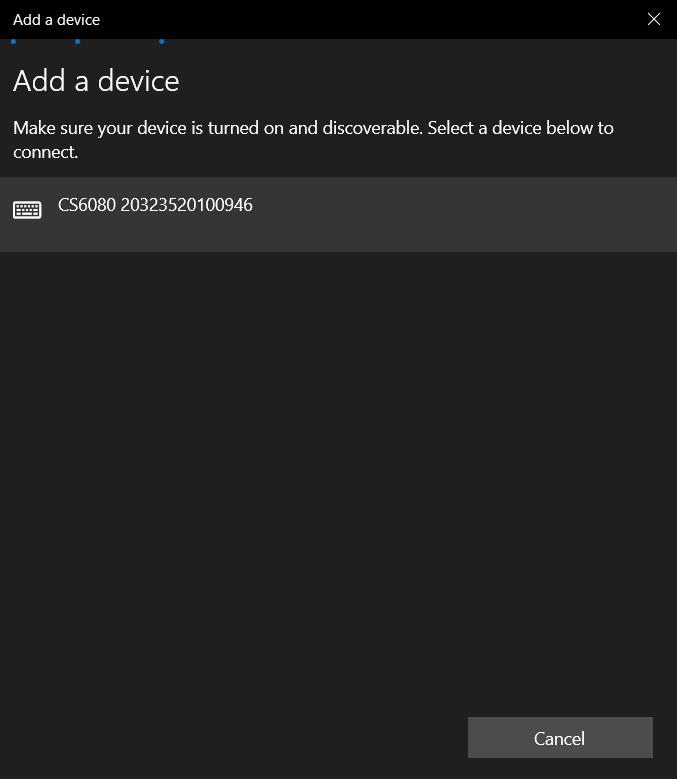
Step 6. The scanner will make a beeping noise and the window will update saying that the device is ready and connected. Click 'Done' at the bottom right corner of the window.
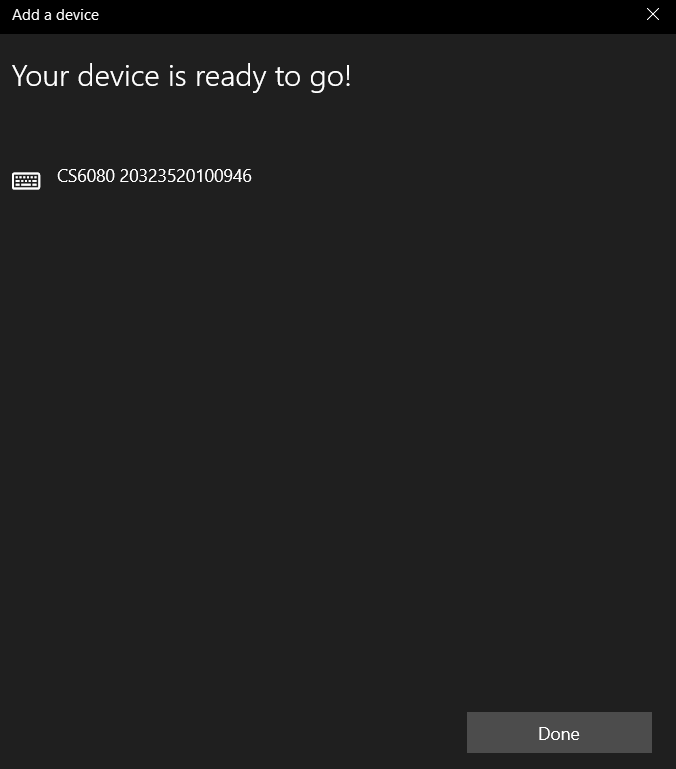

Additional Help
If you have any questions or ideas to make this document easier to follow, please go to the top right above this document to Submit a Request or the Contact us link below and we will answer any questions or implement ideas!
